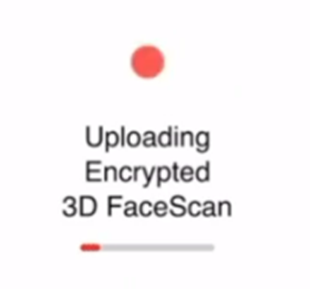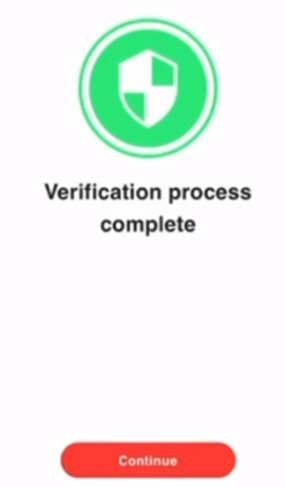Introduction
If you decide you'd like to make use of Myriad's LifeReturns® offer, we need some additional information from you. This entails a screening process on your phone and a short questionnaire. This guide explains how it works.
Before reading this article, we recommend that you watch two short videos, one explaining how the process works and the other how to prepare for the screening.
Support during the Kimi screening process
Please note that your adviser should be able to assist you if you get stuck. Alternatively, you can get support by clicking on the ‘Get help’ button on the top right-hand corner of your smartphones during the screening process.

Preparing for the screening
You must have a smartphone, and an identification document and know your height and weight before screening. Watch ‘Kimi – Get ready to screen’ for a quick primer.
The initial screening can be done with the assistance of the financial adviser using their smartphone, or your adviser can send the link to you to do the screening on your own smartphone. Screenings can be performed on any compatible smartphone.
Most smartphones are supported. The following guideline below will give an indication of the minimum requirements for a successful screening:
- The smartphone's battery level must be above 30%.
- A stable internet connection (mobile or wi-fi) for downloading the Kimi Screening app and the completion and submission of screening measurements. (Note: the client is responsible for any messaging and data costs as charged by their provider).
- The smartphone's camera, CPU, RAM, as well as Android / iOS version must be compatible with the Kimi Screening app.
Refer to ‘Which smartphones supported by the screening app?’ for more information.
Registration process
SMS link
A screening session will always be initiated from a link sent to you by the financial adviser (initial screening) or by Momentum (compulsory reassessment in-app screening or voluntary in-app screening).
You will receive an SMS with a link that is unique to them. You will need to follow the link and download the screening app.
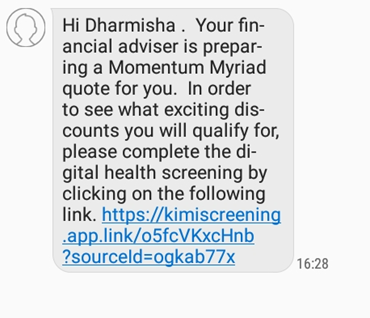
If you don't receive the link or you can't open the link, please let your financial adviser know. They will then contact the Myriad support team for further assistance.
When you click on the link, you will see this screen:
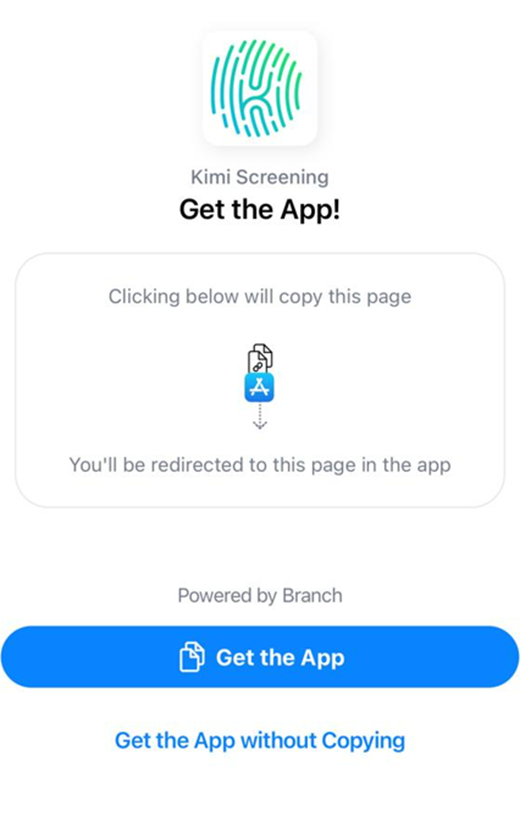
You will need to click on 'Get the App'. The App will appear on your smartphone.

You must not mistakenly download or open the Kimi Tracking app—a companion app—that is a paid-for subscription and uses a wearable health tracker.
Once you have downloaded the app, you will see the screen below.

You then enter your country code and your registered cellphone number.
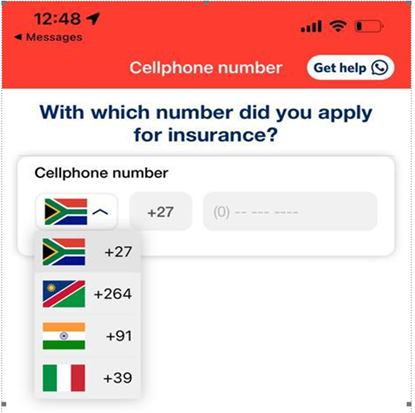
Once you have entered your contact number, click on the 'Continue' button, as per the screen above.
Kimi Screening currently applies to registered South African and Namibian cellphone numbers only.
OTP (One time pin)
An OTP will be sent to you via SMS. You must enter this, in the screen shown below.
The pin expires after 10 minutes.
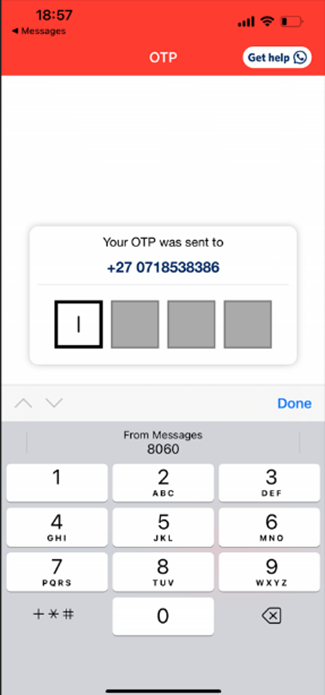
After the OTP confirmation, you will need to verify your personal details and complete the registration by creating a password.
The app will always prompt and inform you on what to expect ahead of any new process.
Momentum requires your consent to gather and use your information for insurance purposes and to proceed with the screening process.
Confirmation of personal details
You must ensure that the information provided when completing your personal details matches the information provided to the financial adviser for the quote.
Once all personal information has been verified, click on 'Confirm all'.
The data reflecting on the screen is the same data that the financial adviser enters on your profile. No changes can be made to any contact information, either in the Kimi Screening app or by the Myriad support team. The data may only be amended by the financial adviser.
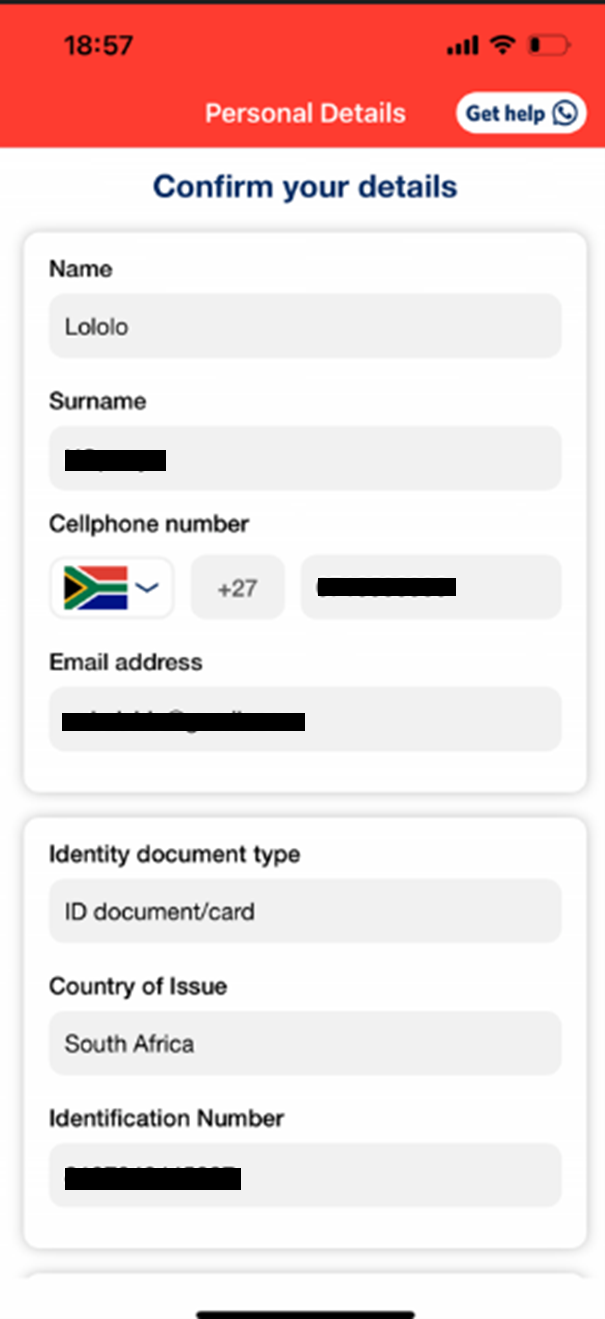
Creating a password
You will be required to create a password. Passwords will only be considered valid if they have at least eight characters, including:
- a capital letter
- a special character
- a number

Once you have entered and confirmed your password, you can click on 'Continue' to proceed.
Liveness check and identity verification
The next screen shows you what to expect during the screening process, namely identity verification (including a liveness check) and a health screening. Click on 'Let’s get started', to continue.
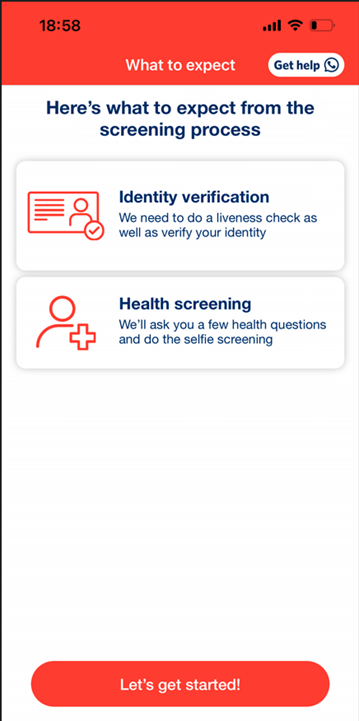
You should carefully read and understand the Kimi terms and conditions before proceeding to the ‘Liveness Check’ section.
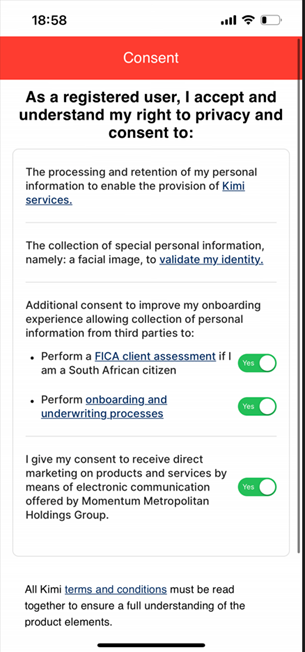
Liveness check
A liveness check intelligently confirms that the app is engaging with a real person whilst confirming their basic biometrics and facial recognition.
You may experience a ‘buffering’ icon, on this part of the screening. Check your carrier network at this time. You can switch to mobile data when screening should that provide a more stable network connection.
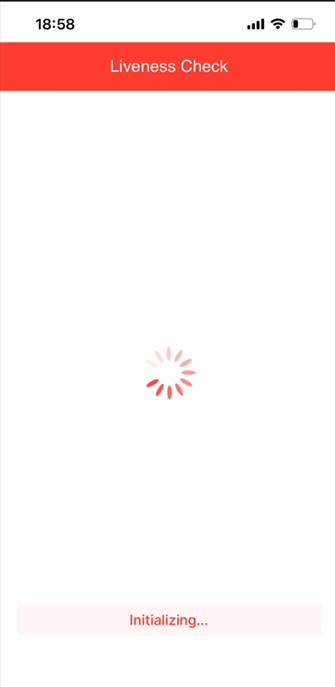
Follow the prompts on screen to ensure your face is fully exposed for the screening. No hats, caps, sunglasses, or masks. Once the helpful selfie recommendations have been noted, click on 'Continue' to proceed.
The surrounding and background lighting level must be natural light.
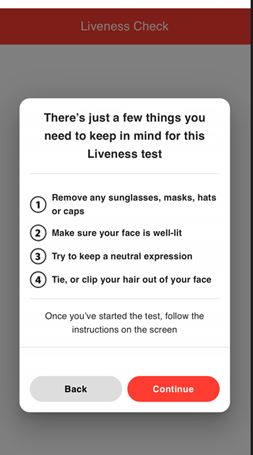
Identity verification
Momentum uses the Home Affairs data to verify that it is the correct client. This will happen automatically in the background for most clients, while others may be requested to scan their green barcoded ID book, Smart ID Card, passport or driver’s license with their smartphone before they do their screening. We will check throughout the screening process that the correct insured life is doing the screening.
Clients whose verification happens automatically in the background will see the following screens after the liveness check was done:
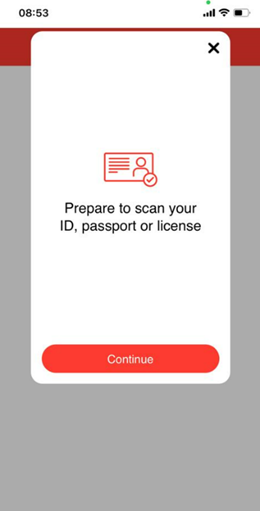
You will see the following screen after you’ve clicked on ‘Continue’.
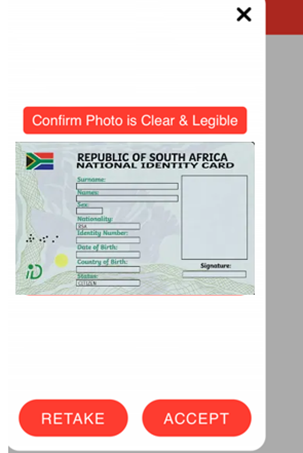
After you’ve scanned the document and made sure the photo is clear and legible, click ‘Accept’.
Should the scanning be successful, you'll see the following screen:

Click ‘Continue’ or ‘Confirm’ to proceed to the next section of the screening process.
Errors
Note: if you experience an error and get stuck during this process, your financial adviser can contact Myriad support.
Where a ‘Continue’ button is available, you should click on the button to continue the process.

Health screening
The health screening consists of a facial screening followed by medical and fitness questions.
Facial screening
Facial screening takes about one and a half minutes and uses cutting-edge technology to measure your vital signs.
You will be prompted with important instructions on how to measure, using your smartphone. Once you've read the instructions, click ‘Next’.
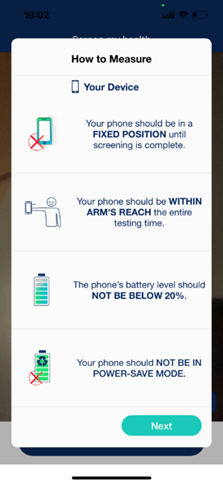 | 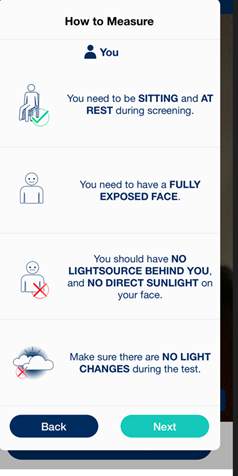 | 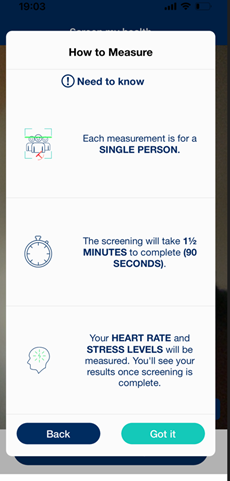 |
Medical questions
Once the facial screening process has been completed, you will be prompted to answer a few medical questions, including height and weight, medication usage, etc. (See the screenshot below for a sample of the medical questions.)
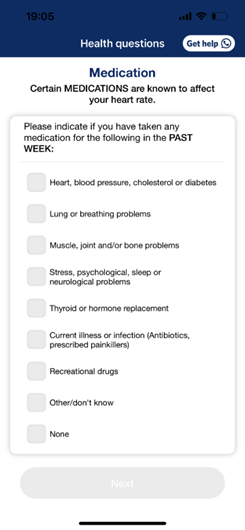 | 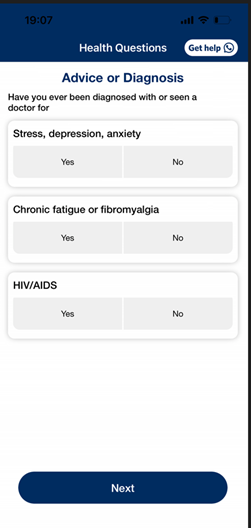 |
Fitness questions
You must answer the fitness questions once all the medical questions have been completed. (See the screenshot below for a sample of the fitness questions.)

Medical aid question
You must answer a medical aid question once all the fitness questions have been completed.
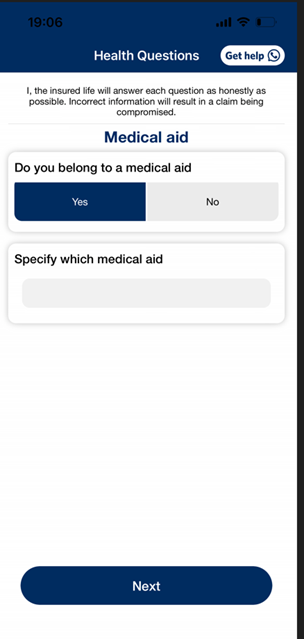
SMS screening confirmation
After completing the screening, you will receive an SMS with your screening results. Note that the SMS contains a screening confirmation only and is an indication of your results. The full screening process must still be completed, to obtain the guaranteed LifeReturns® discount offer.
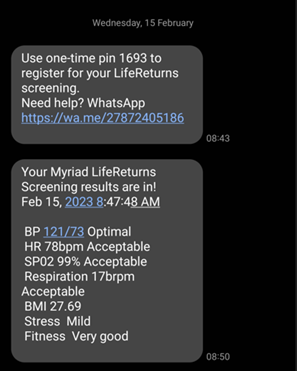
FastTrack questions
If the FastTrack option is available, you will be prompted to continue to answer some additional underwriting questions (see the screenshots below for a sample of the questions).
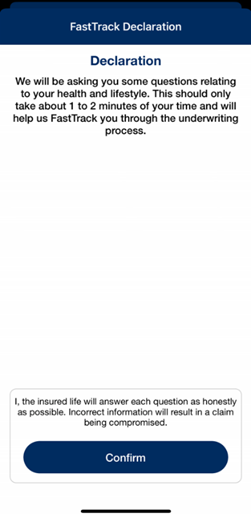 | 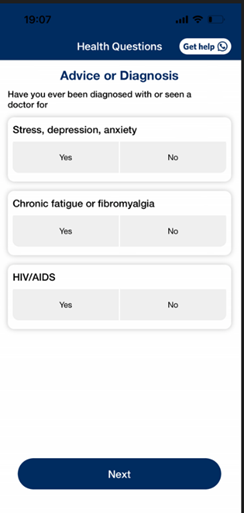 |
You could qualify for FastTrack process, based on results from your initial screening and recorded responses to your medical, fitness and medical aid questions. Also note that certain benefits do not qualify for FastTrack and if you are older than 50, you will also not qualify.
Refer to ‘What are the criteria to qualify for FastTrack’ for more information.
FastTrack is a way to take things further and faster with immediate results. With a few more health and lifestyle questions, you may complete the entire underwriting process in one go.
You will not need to complete the medical questions section in the application form if they qualify for FastTrack.
Note that the following policies and benefits do not qualify for FastTrack:
- Alteration policies (changes made to existing policies)
- Business insurance packages
- Income disability benefits
View and accept LifeReturns® discount
Once all the questions have been answered, click on ‘View the LifeReturns® discounts’ to accept the offer.
The LifeReturns® discount offer must be accepted on your profile, therefore the prompt buttons mentioned below must be clicked once the LifeReturns® offer is available:
- ‘View LifeReturns® discount’ | ‘Nearly there’ screen
- ‘I’m done’ | ‘Success’ screen (see next section below)
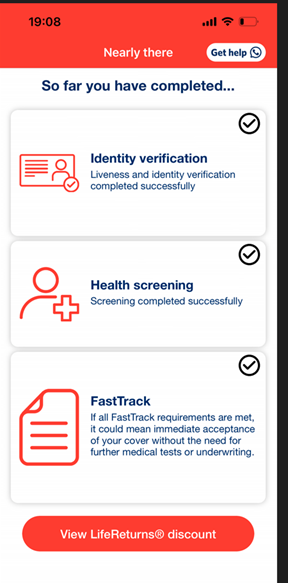
Important: If you do not click on ‘View LifeReturns® discount’ at this stage, you cannot go back to view the discount again. Discount data cannot be retrieved at a later date, and you will have to complete the full screening process again to obtain their LifeReturns® discount offer.
Select 'I’m done' to complete the screening.
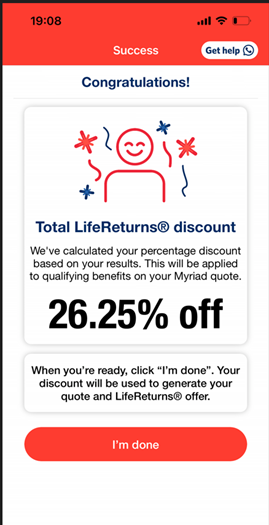
As mentioned above, you must click the ‘I’m done’ button for discounts to apply to your profile and quotation.
If you do not follow the above steps by clicking on the ‘View LifeReturns® discount and ‘I’m done’ buttons, you will have to rescreen from the beginning of the Kimi Screening process, as no discount information or data will be recorded.
Once you have completed the Kimi screening process, the LifeReturns® discount and details will be visible and available to use on the quotation system of your financial adviser.